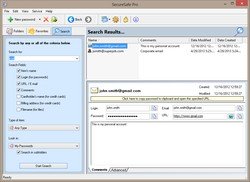CyberVor Attack Illustrates the Need for Password Managers
Thursday, August 14, 2014
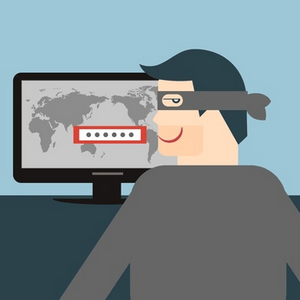 With the recent largest ever witnessed cyber-attack made by CyberVor, it isn’t debatable whether you should have a password manager or not.
With the recent largest ever witnessed cyber-attack made by CyberVor, it isn’t debatable whether you should have a password manager or not.
This attack took place last week following the Heartbreed Virus attack that took place earlier in April. First identified by the Hold Security of Milwaukee, CyberVor is a group of malicious individuals presumably hailing from south-central Russia.
This cyber attackers managed to steal over 500 million emails alongside passwords, and usernames for 1.2 billion accounts on over 420,000 websites. This isn’t the first time that the world is hit by such attacks but for sure, this one was the largest. Online security is becoming a real issue and the safety of personal information found online cannot be guaranteed.
These two latest data breaches brings to the edge the current security methods normally used to safeguard private data found online. As long as online users depend on website’s to protect their information, cyber attackers won’t miss a vulnerable target. The first thing online users should do immidiately after such an attack comes to limelight is to change all their old usernames and passwords just as a precaution.
- Assume your info was stolen.
- Change passwords. Make them complicated (read below).
- Use a password manager. Try our SecureSafe Pro.
Change passwords. Make them complicated.
Typically, your password should be made of over 8 characters. The 8 characters or more should be ideally a conglomeration of numbers, letters, and even punctuation symbols. A password is considered strong when it includes uppercase letters amidst the lower case letters, numbers and characters. Using passwords and usernames that are easy to predict isn’t recommended. Try as much as possible to make your password complex. You shouldn’t incorporate your name, your spouse’s name, your city name, your child’s name, your birthday or even your parent’s name in your password. They are easy to surmise and malicious attackers can easily make their way around such passwords.
To make your password more secure, don’t include words that can be found in the dictionary. Instead, be creative with the words you select for your password. For example, for letter I, you can replace it with number 1. For letter A, you can replace it with @. Such tricks can make your password strong and most likely, it can be able to resist any form of hacking.
Even with strong passwords, it isn’t a surety that the personal information found online will be safe. Ensure that you create different passwords for all your online accounts so that when hackers gain access your Twitter or Facebook account they won’t be able to access your actual email. This is quite hard because not all of us have good memories to memorize all the passwords.
This is where the password manager chips in. With a password manager, you’ll be able to create a single master password and then create other passwords that you’ll use for your multiple online accounts. This program generates complex passwords for your offline and online accounts. What intrigues most is the fact that a password manager keeps in its “memory” all these passwords so that when you want to access them, you'll just require your master password.
A few words about SecureSafe Pro Password Manager
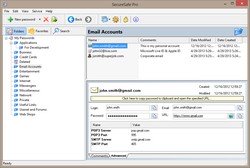 SecureSafe Pro is a password manager app to store all your passwords in one 100% safe storage. At the same time, any password to any website remains easily accessible to you when you need it. It’s a convenient safety (or safe convenience) on a stick!
SecureSafe Pro is a password manager app to store all your passwords in one 100% safe storage. At the same time, any password to any website remains easily accessible to you when you need it. It’s a convenient safety (or safe convenience) on a stick!
Here is how the program works. You define one master password, and SecureSafe Pro uses this password to encrypt all other passwords it stores with an exceptionally strong algorithm (for those who are technically savvy, it is 256-bit AES). Whenever you see an authentication form in a browser, you simply click the program’s icon and unlock it with your master password. Find the desired password then and paste it to the password box. Actually, I spent more time describing this than it actually takes – a few seconds.
Main features:
- Keeps all your access passwords and logins.
- Fully customizable fields for each item.
- 330+ custom icons for each item.
- You can keep regular files inside the program.
- Very easy to search and navigate.
- Program icon conveniently located in the system tray.
- Uses military-grade encryption standard approved and used by the US Department of Defense (namely AES, Advanced Encryption Standard with 256-bit key).
- Tough password generator.
- Data files backup feature.
- It frees you from having to remember all of your passwords and logins.
- There are no limits to how many entries you can store.
- 100% free to download and try.
Keep your passwords in secure storage!
Christmas discount - 50%! The offer is valid until April 30, 2016.
 Get SecureSafe Pro - Password Manager for Windows!
Get SecureSafe Pro - Password Manager for Windows!
Keeps confidential information:
- passwords
- private files
- credit card numbers
Download
30-day free trial
Buy$39.95 Now Only $19.95
Screenshots of SecureSafe Pro Password Manager App
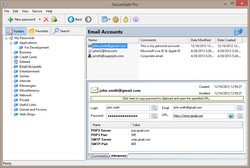
Main Window of SecureSafe Pro: Manage Your Passwords in a Database Tree
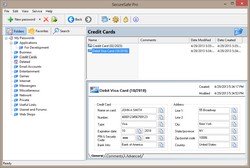
SecureSafe Pro Displays a Credit Card Data
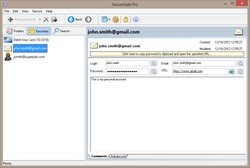
Add Most Frequently Used Passwords to the Favorites Panel
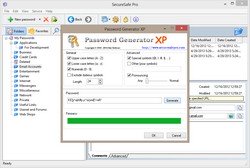
Built-in Password Generator Helps to use Strong Cryptographic Random Passwords